Impulse 6000D/7000DP: remote communications interface
Introduction
The Impulse 6000D and Impulse 7000DP can be controlled remotely through a computer port: a USB Interface port that looks like a COM port to a personal computer (PC).
It is possible to control the Impulse by sending commands to it and receiving responses, including test data, through the COM port.
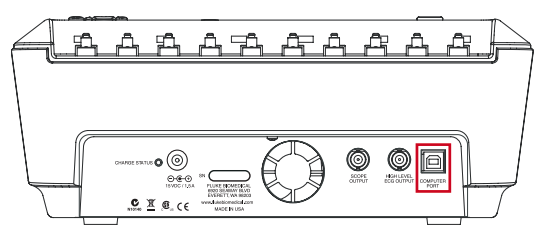
Operating system requirement
Fluke supports connecting the Impulse to a PC running Windows XP, Vista, or a later version.
Virtual COM port
The Impulse USB port is built from an integrated circuit (IC) device that is commonly used inside adapter cables that convert USB to RS-232. When this device is connected to a PC it looks like a COM port to the PC. When Windows enumerates the device, it assigns a COM port number to it. It is called a virtual COM port (VCP).
The IC is an FT232R from the FTDI company. It is compatible with the USB Version 2.0 Full Speed specification.
The USB port may reside inside the Impulse, but the PC acts like it now has an additional COM port and that COM port is connected to an RS-232 serially controlled instrument.
Once your Impulse is connected and the COM port is enumerated, you can control it by sending remote commands to the COM port and receiving responses.
Computer cable connection
The Impulse Computer Port is a USB Device Port (peripheral) with a Type B square connector. It connects to a PC USB Controller Port that has a Type A rectangular connector.
Connect the Impulse to your PC with a standard USB Type A to Type B cable such as the one supplied with the Impulse.
Windows software driver
Versions of Windows XP, Vista, and later, include a software driver for FTDI USB Serial Converters, including the FT232R. The USB ID numbers are: VID 0403 and PID 6001.
When you connect the Impulse to your PC for the first time, Windows should recognize and register your Impulse as a USB Serial Converter and USB Serial Port (COMx).
Device manager
Run Device Manager to check the status of the Impulse COM port. When viewing by Type, your Impulse shows up in two places:
- • Universal Serial Bus controllers/USB Serial Converter.
- • Ports (COM & LPT)/USB Serial Port (COMx).
- If you view by Connection, the Impulse will be under one of the USB Root Hubs as:
- • USB Serial Converter/USB Serial Port (COMx).
- Note: If Device Manager only lists the USB Serial Converter but not the COM port, it could be that the Virtual COM Port driver is not enabled. Open USB Serial Converter Properties and go to Advanced. Check the Load VCP box if it is not already checked and press OK. The COM port should then appear.
- Note: You can change the COM port number assigned by Windows in Device Manager. Open the Properties for the USB Serial Port (COMx), go to Port Settings and press Advanced. Select the desired COM Port Number from the drop down list box and press OK. To get the device list to show the new COM port number perform a Scan for hardware changes.
- Note: If Device Manager says that a COM port number is in use, it may be from another USB device that is no longer being utilized. You can click through the error message and force it to the number you want.
- Note: If you unplug your Impulse, you can still see it in Device Manager by selecting View/Show hidden devices. It will appear grayed out.
Advanced users
Advanced users can get more information about the FT232R from the FTDI web site: www.ftdichip. com. You can get new software drivers, application notes, and USB utilities. You can learn how to view your USB connections and load and/or delete all FTDI drivers from your PC. You can get drivers for other operating systems. You can even use their D2XX direct interface API to include in your own custom interface programs if you don’t want to use a COM port.
COM port settings
Settings for the COM port should be made by the program that opens and uses the COM port such as:
- • Terminal emulation program (HyperTerminal, Tera Term or other)
- • Your custom Impulse controller program
- • Fluke Ansur Test Automation System program
The settings in Device Manager are usually irrelevant because they are overridden by the controlling program.
The COM port should be set to:
- • 115,200 baud
- • No parity
- • 8 data bits
- • 1 stop bit
- • Hardware handshaking should be turned on.
Command protocol
Commands may be sent in upper or lower case.
Commands must be terminated by a Carriage Return (CR) (0x0D) and/or a Line Feed (LF) (0x0A).
Some commands require one or more parameters to be sent with them. Where a command needs parameters, the command is followed by an equal sign and the parameters. Multiple parameters are separated by commas.
Space (SP) (0x20) characters are ignored. The Backspace (BS) (0x08) character removes the previously transmitted character from the command. The Escape (ESC) (0x1B) character erases all previously transmitted characters.
Command responses
After receiving a command, the Impulse will not store or respond to additional received characters until it has executed the command and responded to it.
The Impulse always responds to a command after it has executed it, by returning a response, terminated by a Carriage Return (0x0D) and a Line Feed (0x0A).
The standard command response is “*”, unless other data is to be returned. “*” indicates that the command was understood and executed.
A few commands remain active after returning an initial response, as described below.
Incorrect commands return the following error codes:
| Code | Description |
|---|---|
| 1 | Command empty, no characters |
| 100 | No commands allowed now |
| 101 | Unknown command |
| 102 | Illegal command, not allowed in current mode |
| 103 | Illegal parameter |
| 104 | Receive error |
| 105 | General failure |
| 106 | Option not installed, such as Pacer command sent to Impulse 6000D |
| 120 | Defib data not available |
| 121 | Gas gauge bad read |
| 124 | Data corrupted |
| 125 | Calibration data entry out of range |
| 126 | Calibration measurement out of range |
Local control
The Impulse powers up initially under local control by user keys. Then, the only legal command is REMOTE that brings Impulse to remote control.
Remote control
In remote control, Impulse accepts commands and executes them. Some commands set Impulse into special modes. Some commands are only legal in certain modes. The modes are listed in the table:
| Mode Mnemonic | Description |
|---|---|
| MAIN | Main remote mode |
| DEFIB | Measure defib pulses |
| PAPULSE | Measure pacer pulse parameters |
| PASENSE | Test pacer sensitivity |
| PAREFRACT | Measure pacer refractory periods |
| ECG | Simulate ECG waves |
| ECGPACED | Simulate ECG interactively with pacer |
| ECGPERF | Simulate ECG waves for performance testing |
| ECGNOISE | Simulate noise on ECG |
| DIAG | Diagnostic tests |
| CAL | Calibrate the instrument |
Pacer commands (Impulse 7000DP only)
Commands for pacer functions only work with the Impulse 7000DP. The Impulse 6000D will respond to them with the !06 error code.
Command specifications
Note: Unless specified otherwise, commands return *
| General commands | ||
|---|---|---|
| Remote | Modes: | Local control. |
| Description: | Goes to remote control MAIN mode | |
| Local | Modes: | All. |
| Description: | Exits remote control and returns to local control. | |
| Ident | Modes: | All. |
| Description: | Asks for the identification with option and software version number. | |
| Returns: | The identification: TBD. | |
| Ver | Description: | All |
| Modes: | Asks for the software version number. | |
| Returns: | The software version: 3 digits with decimal point, format n.nn. | |
| Mode=Mode | Modes: | Main. |
| Mode: | The mode to go to: The mnemonic of the mode. | |
| Description: | Go to the designated mode | |
| Qmode | Modes: | All. |
| Description: | Queries the mode. | |
| Returns: | The current mode mnemonic | |
| Exit | Modes: | All. |
| Description: | Turns off measurement and ECG. Exits the current mode and goes to main mode. |
| Global setup commands | ||
|---|---|---|
| Painput=Input | Model: | Impulse 7000DP only |
| Mode: | All modes except CAL and DIAG. | |
| Input: | The pacer input: DEFIB or PACER. | |
| Description: | Sets the input to be used for pacer tests. | |
| Paload=Load | Model: | Impulse 7000DP only |
| Mode: | All. | |
| Load: | The pacer load in ohms: 4 digits: 0050 to 1500 by 0050. | |
| Description: | Sets the load to be used for pacer tests. Connects that load to the pacer jacks. | |
| Pabrand=Brand | Model: | Impulse 7000DP only |
| Modes: | All. | |
| Brand: | The pacer brand: NONE, MEDTRONIC, PHILIPS, ZOLL, CARDIAC, MRL, SCHILLER, or MDE. | |
| Description: | Sets the pacer brand algorithm to be used for pacer tests. | |
| Ecgampl= Amplitude | Modes: | All modes except PASENSE and ECGNOISE. |
| Amplitude: | The amplitude in mV: 3 digits with decimal point: 0.05 to 5.00. | |
| Description: | Sets the ECG wave amplitude for all ECG waves except for Pacer Sensitivity and ECG Noise waves. |
