Creating .pdf files of VT for Windows print-outs
VT for Windows: Creating .pdf files of VT for Windows print-outs
VT PLUS HF and VT MOBILE gas flow analyzers are compatible with the VT for Windows software (which is shipped with either test instrument when purchased). It is often preferable to provide a report from VT for Windows showing the waveforms and/or data snap-shots to document medical device gas flow/pressure measurements and other calculated values. But what does one do if there is no printer available? What if one wants to work in a paperless environment?
One way to provide VT for Windows reports is to install a .pdf distiller/creator on the same computer running VT for Windows. That way the .pdf distiller/creator can be selected as if it were a printer and a .pdf file can be generated and attached to an e-mail or saved to review later without having to have VT for Windows to view the report.
NOTE: Saving and reviewing files in VT for Windows allows one to use the VT for Windows player to view the stream of data that was collected and saved at the time of the measurement. This often provides additional information not available in a hard copy printout or the .pdf file.
Below is the step-by-step process to create a .pdf file. Please note these steps require.pdf distiller/creator software already be installed on the local computer running VT for Windows.
- Connect VT PLUS HF or VT MOBILE to the computer on which VT for Windows has been installed.
- Connect VT PLUS HF or VT MOBILE to the DUT from which gas flow/pressure will be measured.
- Power ON, and set up VT PLUS HF or VT MOBILE for the test to be performed.
- Power ON, and set up the DUT for the test to be performed.
- Launch VT for Windows and establish communications with VT PLUS HF or VT MOBILE.
- Observe the data displayed on VT for Windows MONITOR or FULL TEST view, and when ready allow the data to stabilize/settle.
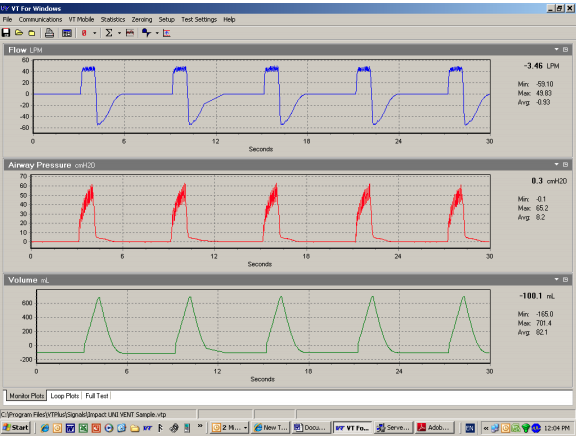
- Using the Print function of the VT for Windows File drop-down menu, or the printer symbol/icon in the VT for Windows tool bar, initiate a print-out of the data via the .pdf distiller/creator.
NOTE: When printing waveforms from the Monitor display of VT for Windows, timing is important if one wishes to print the full waveform timeline. Initiate the print-out just before the waveform reaches the end of its sweep.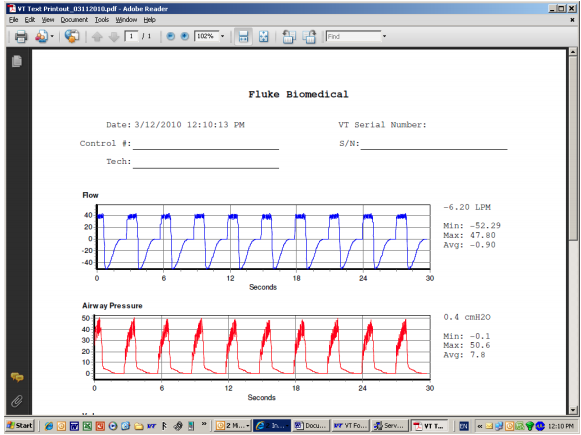
- When the .pdf viewer window is displayed, use the Save-a-Copy selection in the File drop-down menu to save the .pdf. Note you will be asked where to direct this .pdf file. Use standard Windows Operating System functions to identify a directory/subdirectory and a filename for the .pdf file.
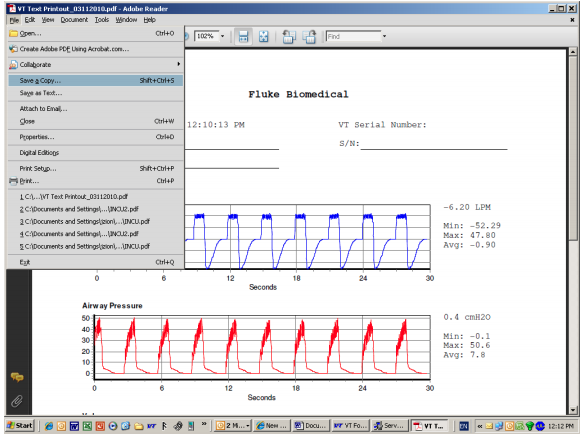
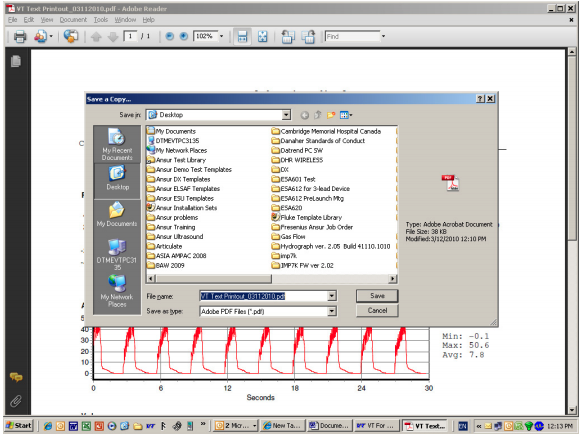
- The .pdf file or series of files can now be attached to e-mail or copied to the appropriate server drive and directory/sub-directory.