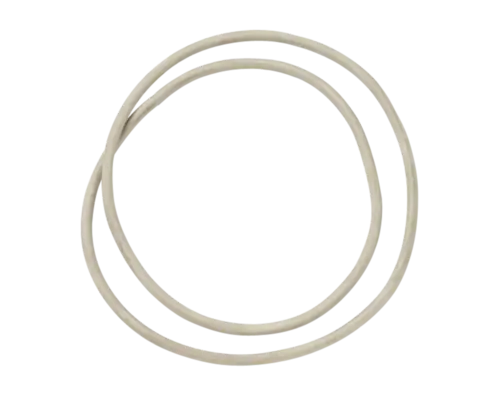The IDA4 infusion iv pump analyzer has been discontinued as of February 10, 2014.
Its service level is not serviced.
IDA4 infusion iv pump analyzer
Recommended replacement
IDA 4
Infusion Pump Analyzer
Models
View all models
Frequently asked questions
Start the first channel.
Select STATUS to return to the "Status All Channels" screen.
Select the next channel you want to start.
Follow the same start procedure for each channel.
Select STATUS to return to the "Status All Channels" screen.
Select the next channel you want to start.
Follow the same start procedure for each channel.